
Google Maps is a fantastic free tool, but we’re guessing you don’t have much spare time to play around with the service.
That’s why we’ve gathered 10 useful tips to help you get more out of Maps. We’ll teach you how to better visualize directions, personalize your experience and mine maps for more useful information.
Take a look through our Google-tastic gallery above for more handy hints. Let us know in the comments below about any other Maps-related shortcuts you use.
1. Save Your Home and Work Addresses
Head to "My Places" on the top-left of the Google Maps page to save down your home and work addresses for easier directions and nearby searches.
2. Sharing Maps
You can share maps via a short URL, an HTML embed, email, text message and even send maps to certain GPS units and cars.
To generate a customizable embed code or URL, click on the link icon to the top-left of your display.
Check the "Short URL" box if that's what you require, or click the link for "Customize and preview embedded map."
If you want to send the link out (rather than copy/paste the text that's been generated), click "Send" for further options.
3. Use Google MapsGL
If you're on an up-to-date computer, using a compatible browser (such as Chrome or Firefox), you can use Google Maps' Web Graphics Library (also known as WebGL) for better visuals and animations.
It's worth enabling (Maps should prompt you) - you'll enjoy better graphics, see awesome 3D buildings and be able to move more smoothly into Street View.
4. Find Out More With "What's Here?"
If you're browsing Google Maps and wondering about an area or even just a building, you can turn the search on its head.
Rather than use the "Search nearby" function (which works on a keyword basis), you can right-click on the map and select "What's Here."
Maps will pull up a list of interesting places in the vicinity you have selected.
5. See Info Layers
Google Maps offers a plethora of information that you can see overlaid across its maps, from weather data to local videos.
Simply hit the dropdown box on the right-hand side of your map, and then click the down arrow at bottom for the full list.
Now you can check to see - where available - traffic data, cycle routes, Panoramio photos, video, public transport routes and even webcams in the area.
6. View Wikipedia Entries
The same menu also offers a Wikipedia overlay, which shows geographically relevant entries over any map.
To see the entries (shown as clickable "W" icons), click on the dropdown menu on the top-right of the map and check "Wikipedia."
7. Save Locations With Stars
When you star an item, such as a business, attraction or landmark, you're essentially bookmarking or favouriting it.
It will then appear on your maps as a special marker, and is listed in your "My Places" section for easy access.
8. Get Pegman's Help With Directions
This is a nifty feature to help you visualize directions.
Google integrates a little Street View link into each stage of the turn-by-turn directions generated when you plot a route.
If you hover over a stage and then click on the tiny orange Pegman, you will see the Street View imagery for that exact location.
This is really handy if you roughly know a route but want to make sure your are visualizing the correct location.
9. Create a Custom Map
You can create your own custom map, complete with descriptive text, including rich text and HTML, photos and videos.
Once you've made a map, you can make it public, share it with a select group of others, ask others to collaborate on the map's design and even view your map in Google Earth.
To get started, head to the "My places" menu on the top-right hand side of your screen and click on "Create Map."
Follow the interactive tutorial to help make your first map.
10. Explore More With Maps Labs
Did you know Google Maps has some experimental "Labs" functionality?
If you want to play around with some fun tools from Google engineers, check out the Distance Measurement Tool, Drag 'n' Zoom and advanced LatLng positioning. You can even take Maps back to "Beta."









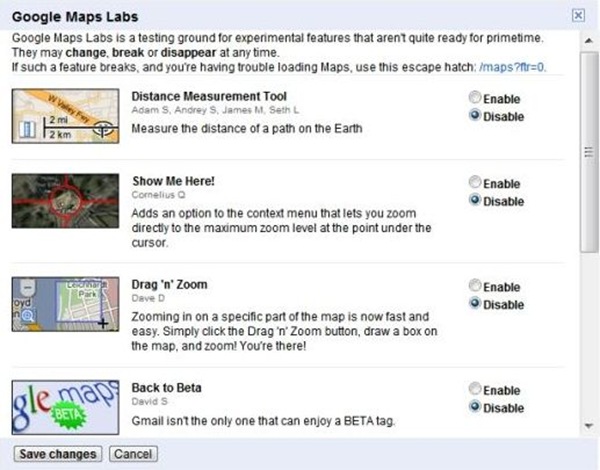
No comments:
Post a Comment
Please adhere to proper blog etiquette when posting your comments. This blog owner will exercise his absolution discretion in allowing or rejecting any comments that are deemed seditious, defamatory, libelous, racist, vulgar, insulting, and other remarks that exhibit similar characteristics. If you insist on using anonymous comments, please write your name or other IDs at the end of your message.